Configuring CallaCloud With Yeastar S-Series VoIP PBX
Configuring a VoIP Trunk
Step 1: Create an Account with CallaCloud
Step 2: Add the VoIP Provider Account in Yeastar
After you get the VoIP provider account, you need to configure the account in Yeastar S-Series.
1. Go to Settings > PBX > Trunks, click Add.
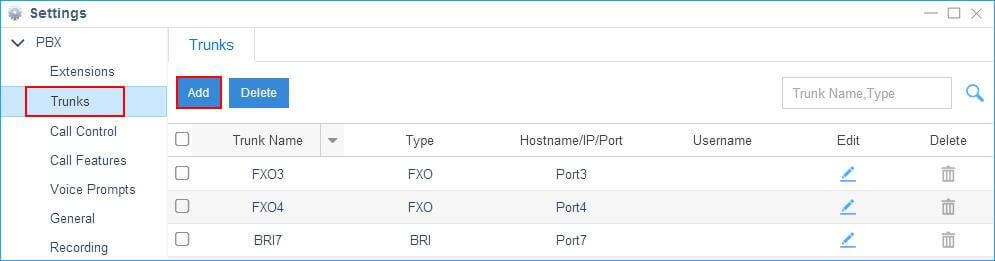
2. Enter the SIP account details into the pop-up window.
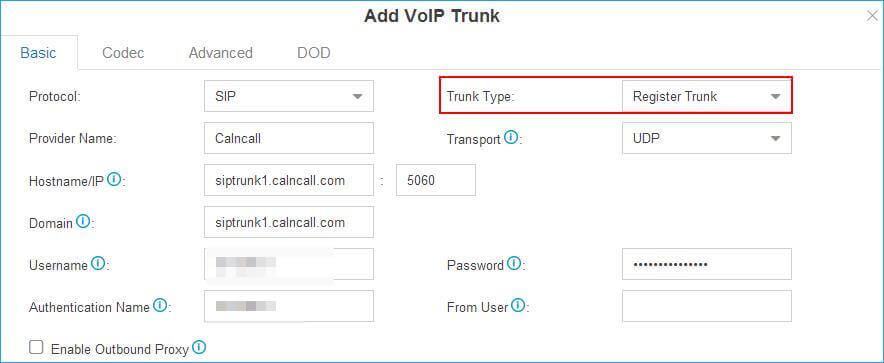
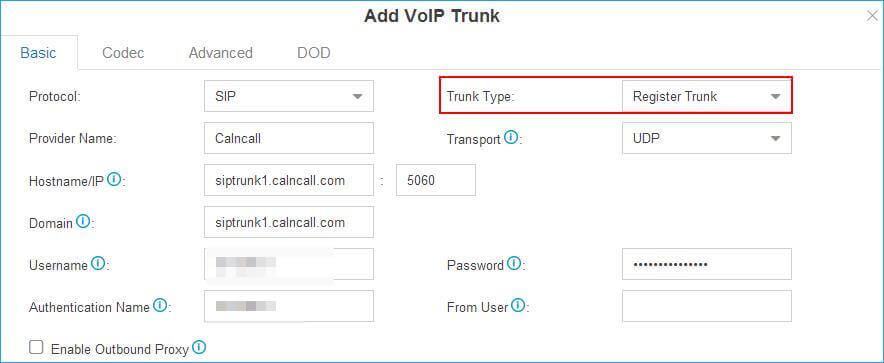
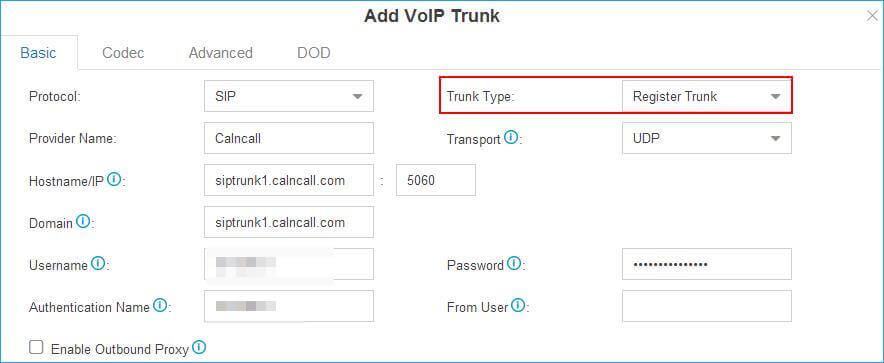
Protocol: SIP
Trunk Type: Register Trunk
Provider Name: Give a name for the VoIP trunk.
Transport: UDP
Hostname/IP: enter the SIP provider hostname, siptrunk1.calncall.com
Domain: enter the domain, siptrunk1.calncall.com
Username: your CallaCloud Account user name
Authorization Name: the same as the user name
Password: your CallaCloud Account password
3. Click Save button and Apply. Go to PBX Monitor App to check if the Service Provider trunk is connected successfully.



Outbound Route with CallaCloud SIP Trunk
To make outbound calls via the new created SIP trunk, you need configure an outbound route for the trunk.
1. Go to Settings > PBX > Call Control > Outbound Routes, click Add.
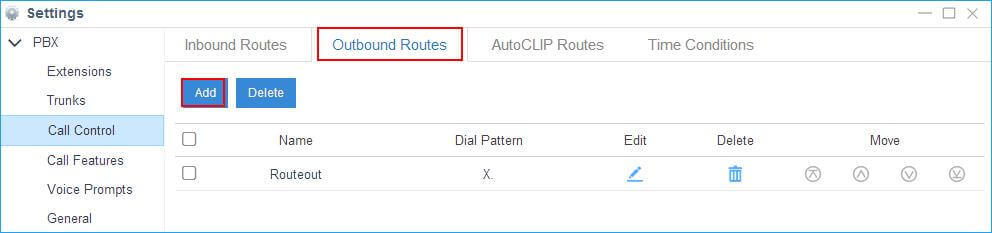
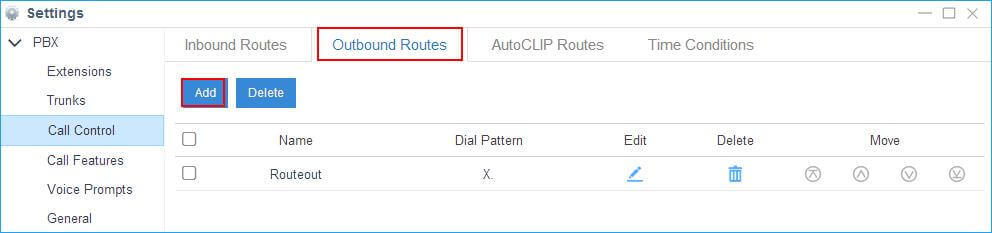
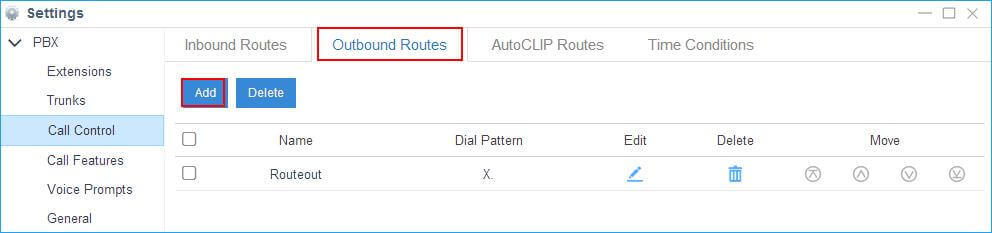
2. Configure the outbound route.
Note:
The system compares the number with the pattern that you have defined in your route 1. If matches, it will initiate the call using the selected trunks. If it does not, it will compare the number with the pattern you have defined in route 2 and so on. The outbound route which is in a higher position will be matched first.
Adjust the outbound route sequence by clicking these buttons.
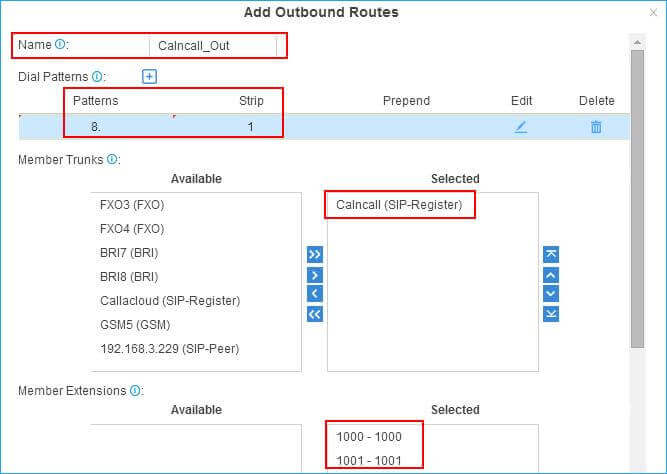
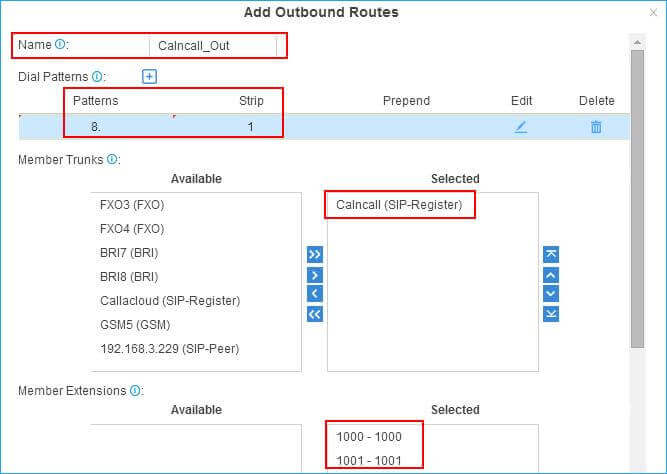
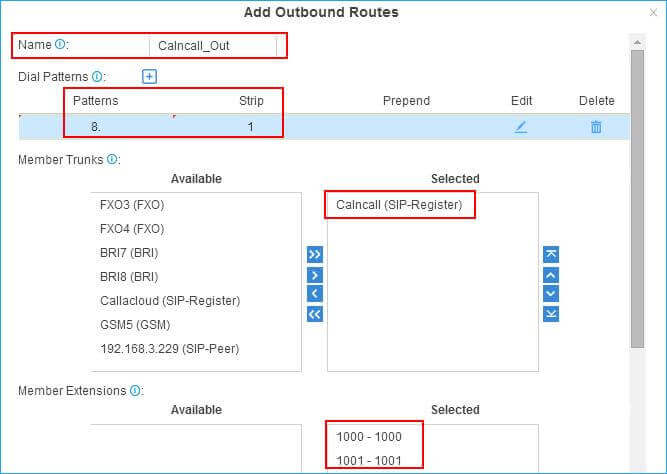
Route Name: give a name for the outbound route.
Dial Patterns: set the dial patterns. As the settings below, to make calls via the CallaCloud SIP trunk, you need precede the number to be dialed with the prefix 8.
Dial Pattern: 8.
Strip: 1
Member Extensions: select the extensions that are allowed to make calls through the outbound route.
Member Trunks: select the CallaCloud SIP trunk.
3. Click Save and Apply Changes. Now you can make outbound calls through the CallaCloud SIP trunk. As the dial patterns configured above, you need dial digit 8 before the destination number. For example, to call the number 17373621819, you need dial 817373621819 on your phone.
Inbound Route with CallaCloud SIP Trunk
Specify how calls from the CallaCloud SIP trunk should be routed. You need configure an inbound route for the SIP trunk.
1. Go to Settings > PBX > Call Control > Inbound Routes, click Add.
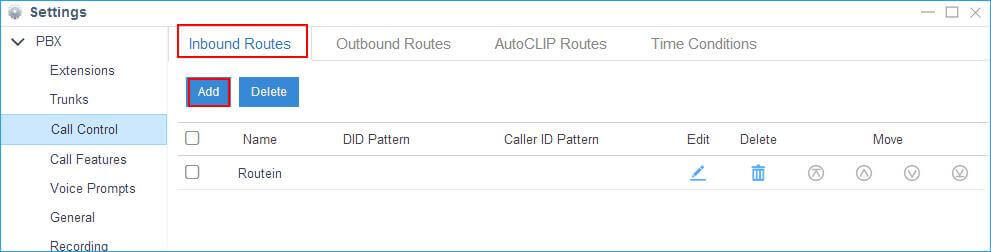
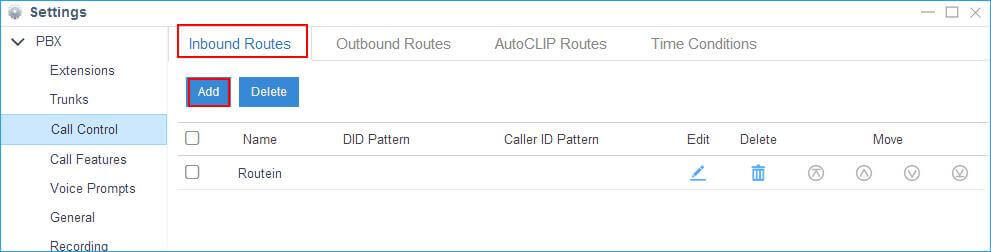
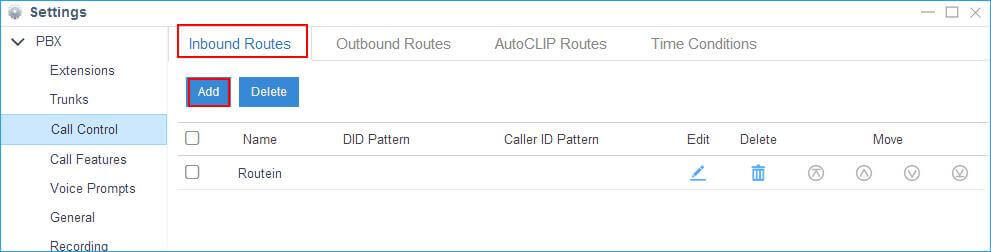
2. Configure the inbound route.
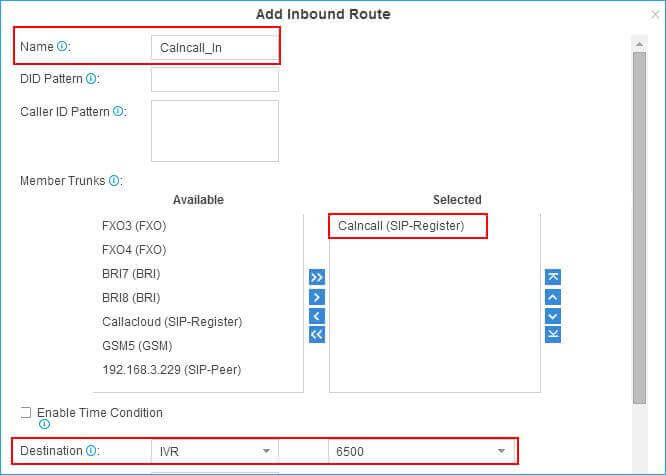
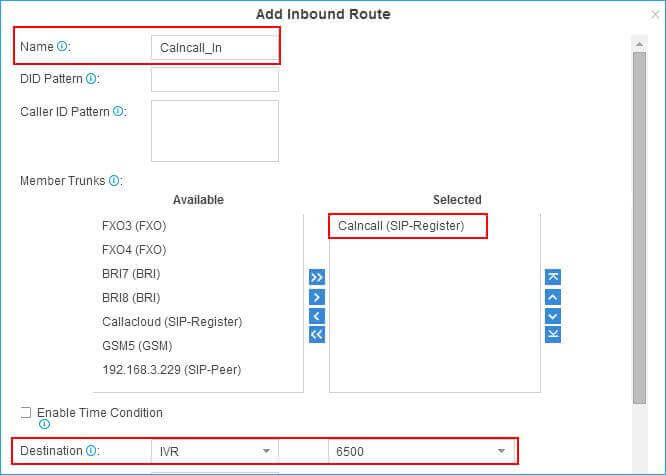
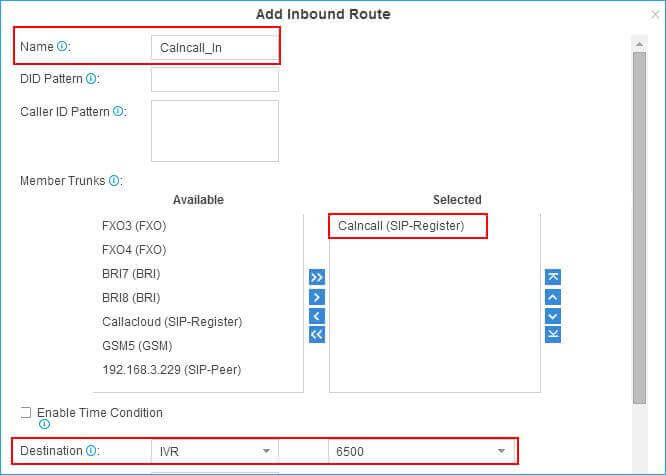
Name: specify the inbound route.
Member Trunks: choose the CallaCloud SIP trunk.
Destination: select the destination where the incoming calls will be routed.
3. Click Save and Apply. When you call in the SIP trunk, the call will be routed to the destination configured on the inbound route.
