Configuring beroNet VoIP Gateway with CallaCloud
Step 1: Click below link to download CallaCloud SIP profile:
https://beronet.atlassian.net/wiki/pages/viewpage.action?pageId=58163263
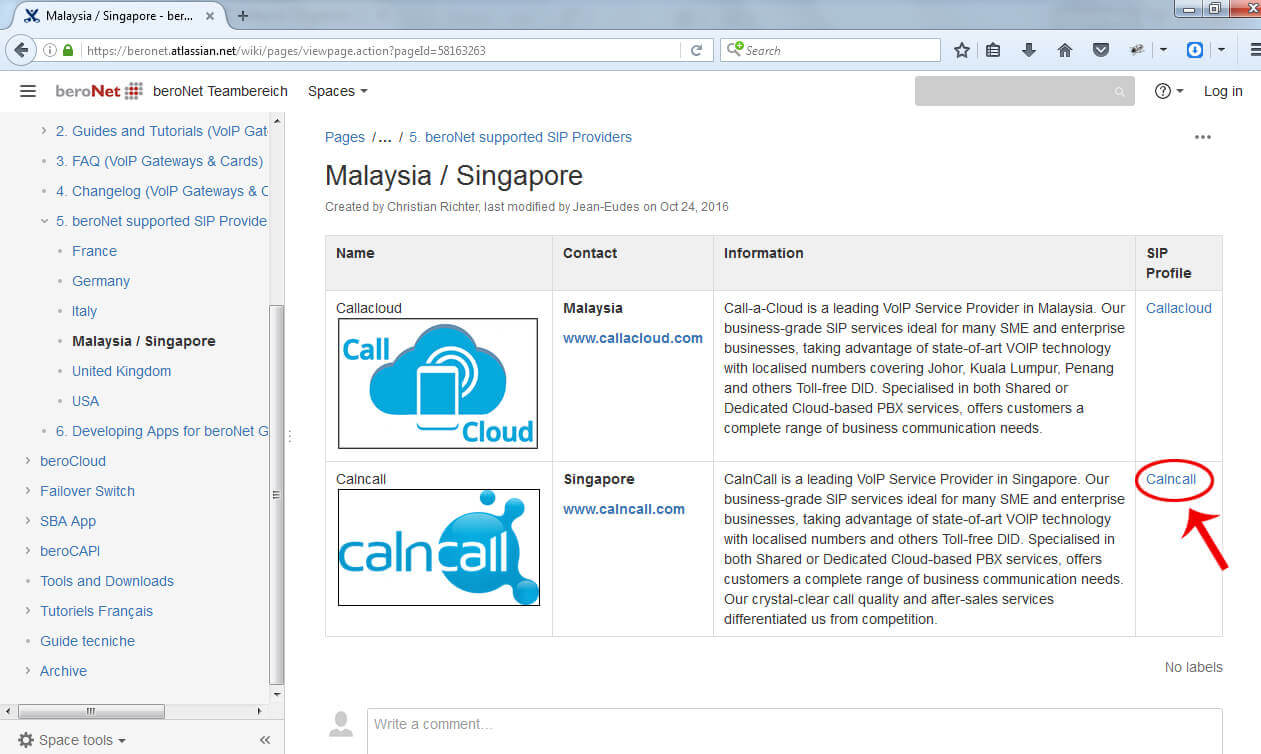
Step 2:
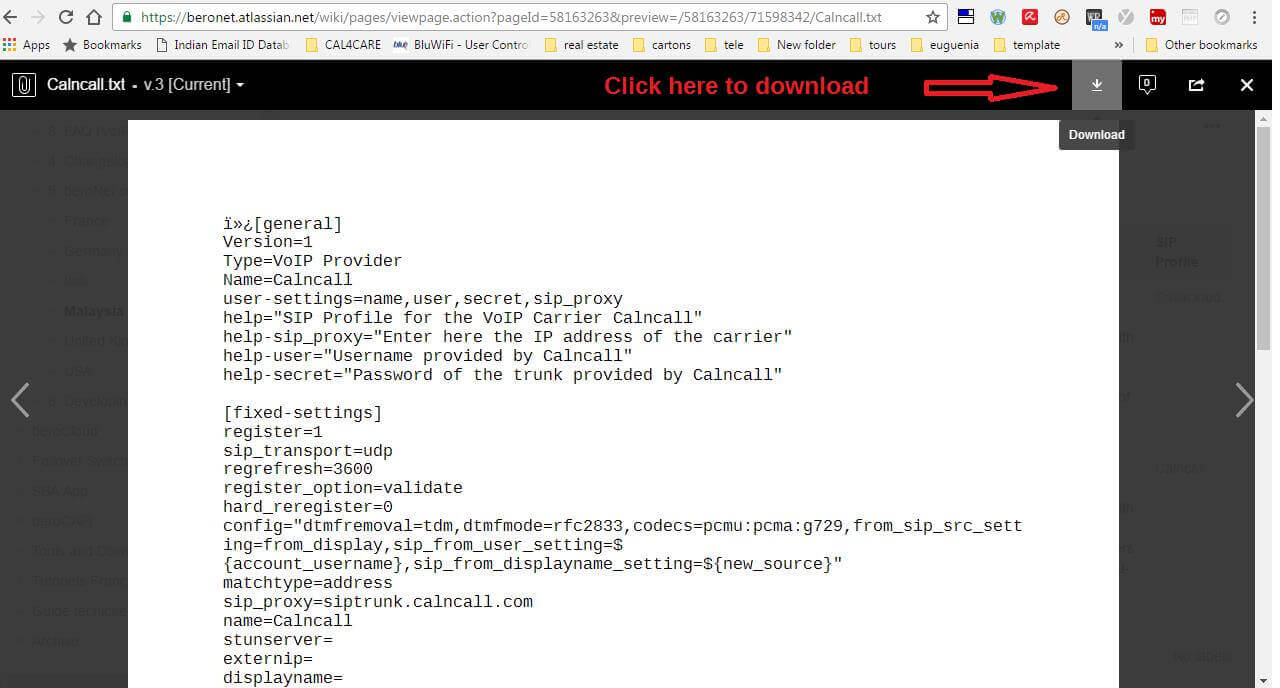
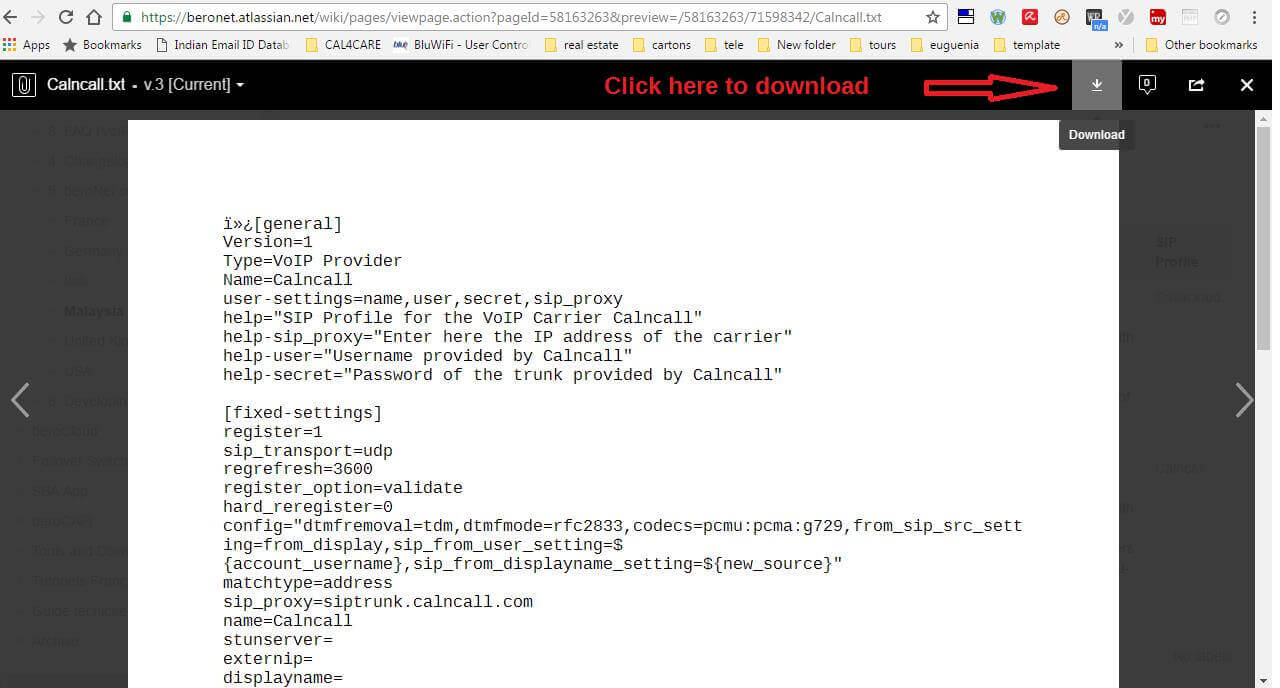
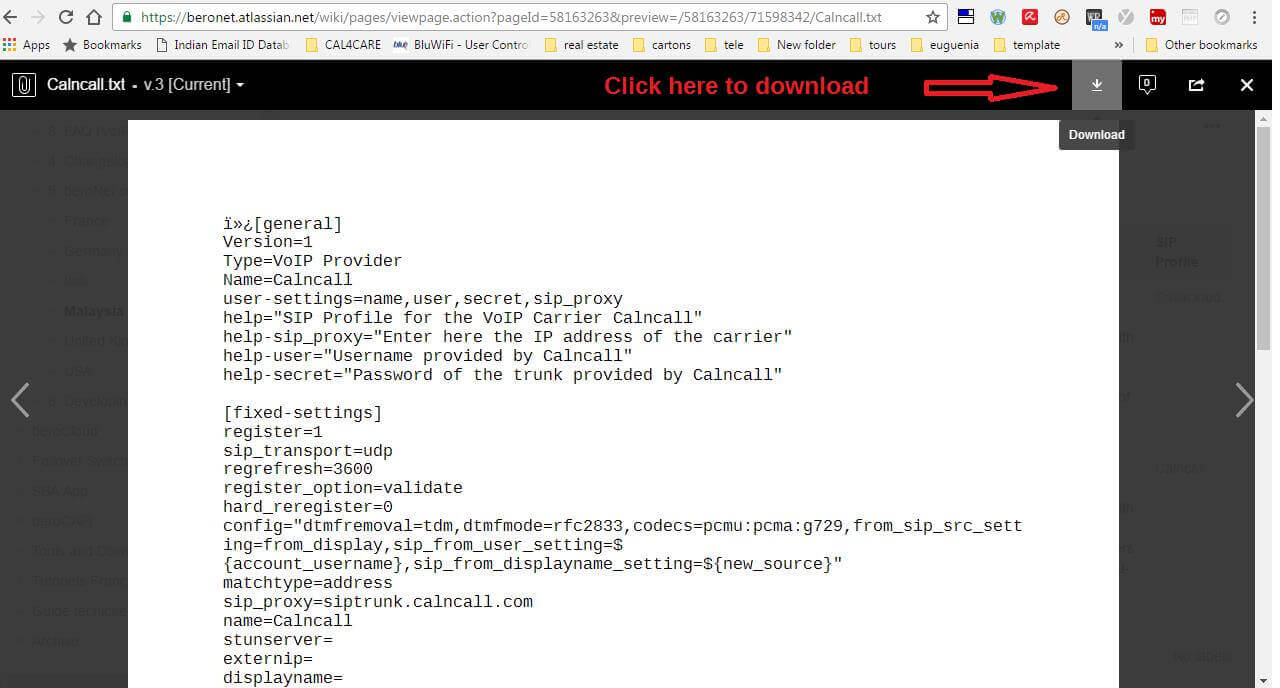
Step 3:
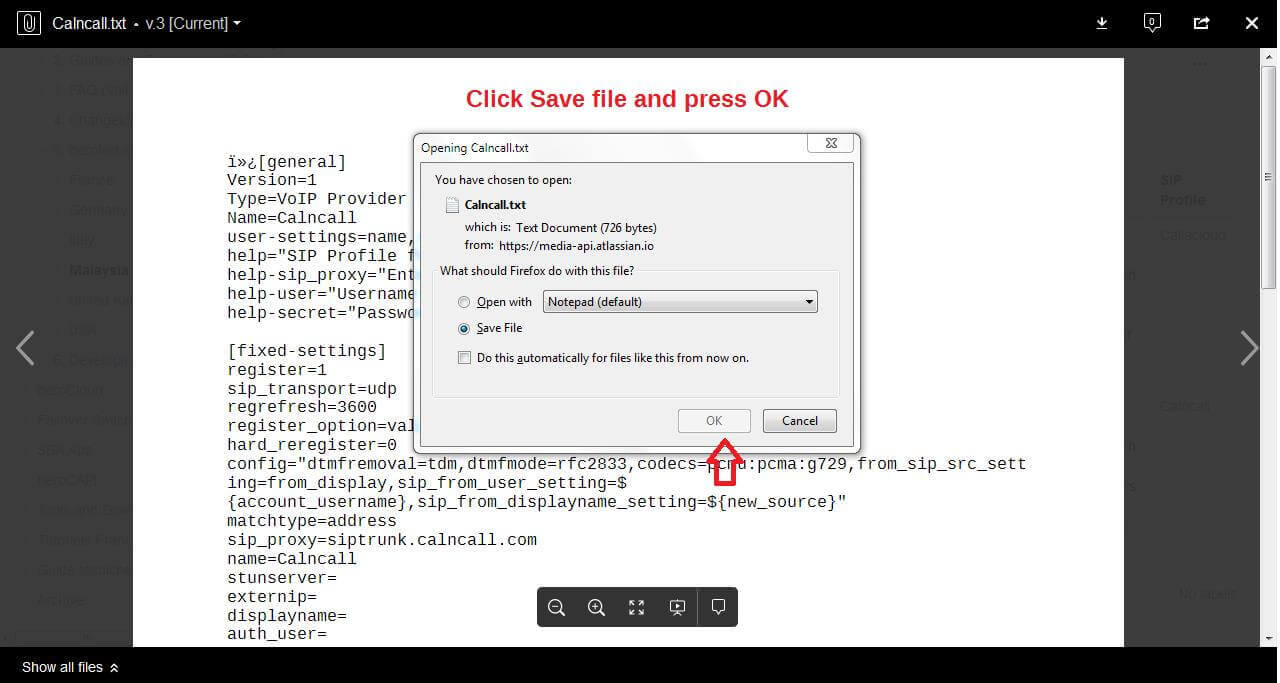
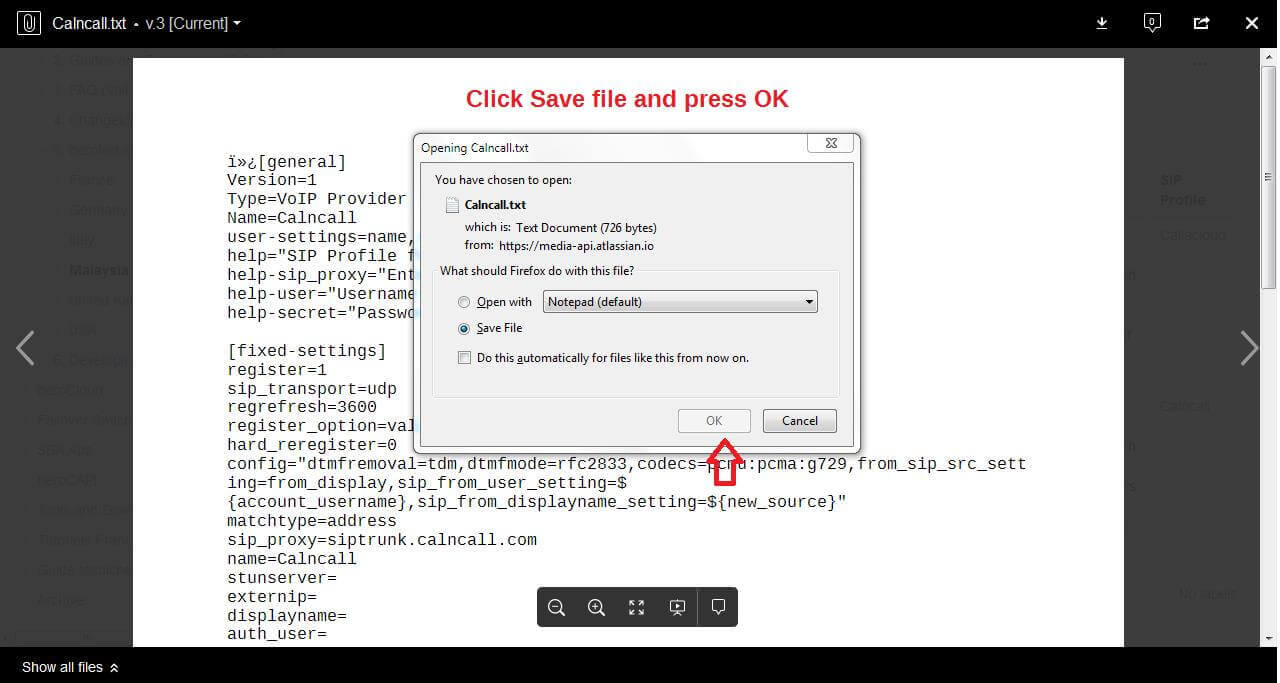
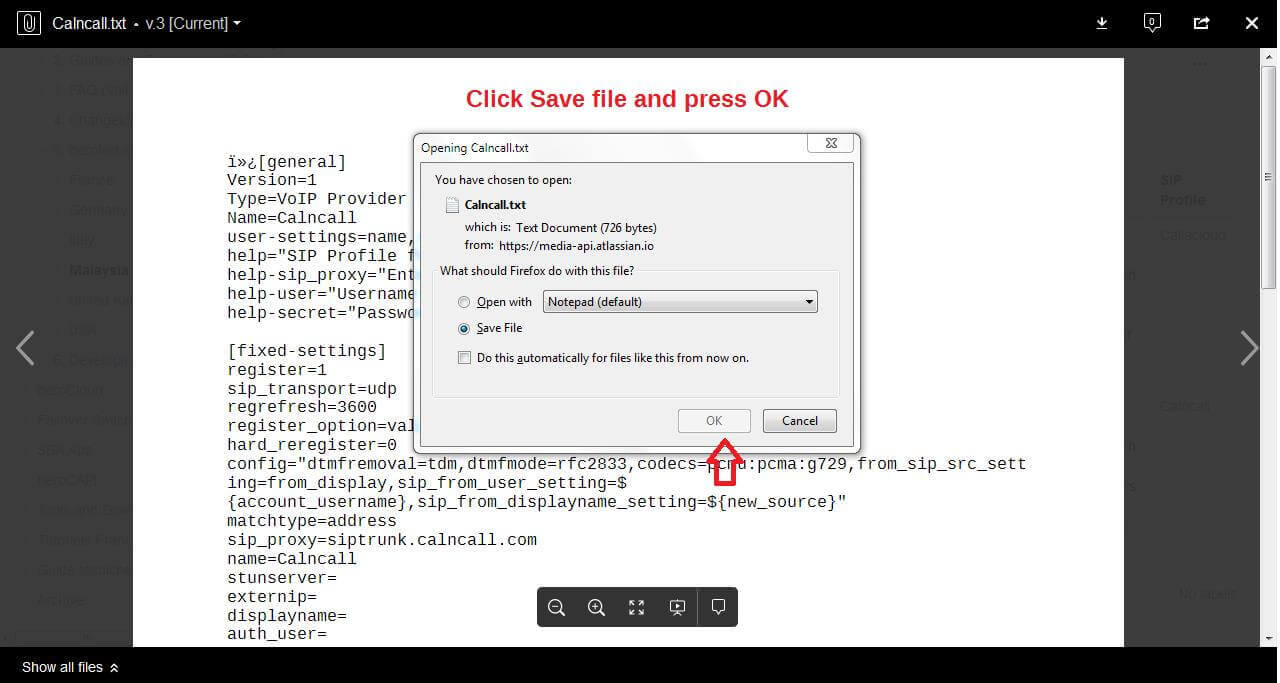
Step 4:
Please login into beroNet Gateway
Default IP: 10.0.0.2
Username: admin
Password: admin
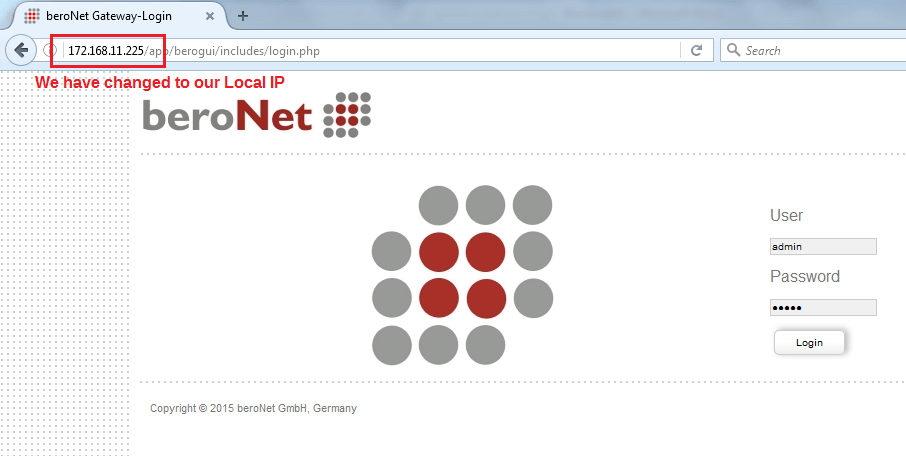
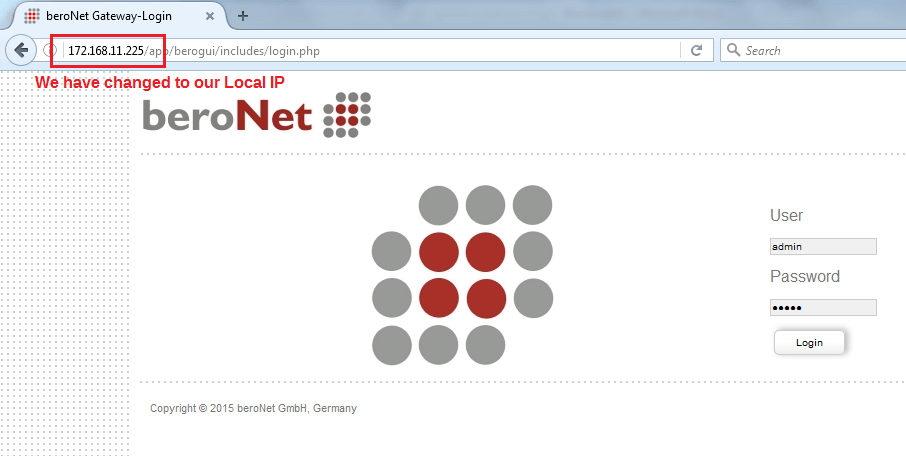
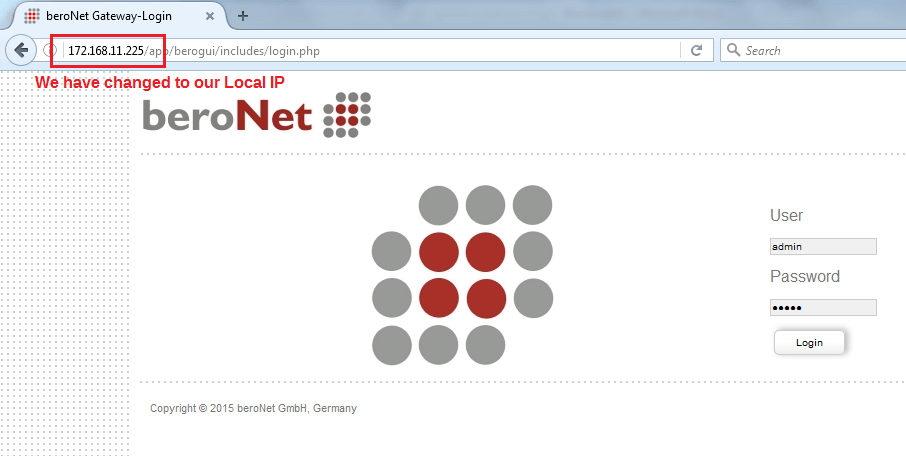
Step 5: We must need firmware 16.x to upload the CallaCloud SIP Profile.
We have to upload the CallaCloud SIP profile under SIP profile management as shown below.
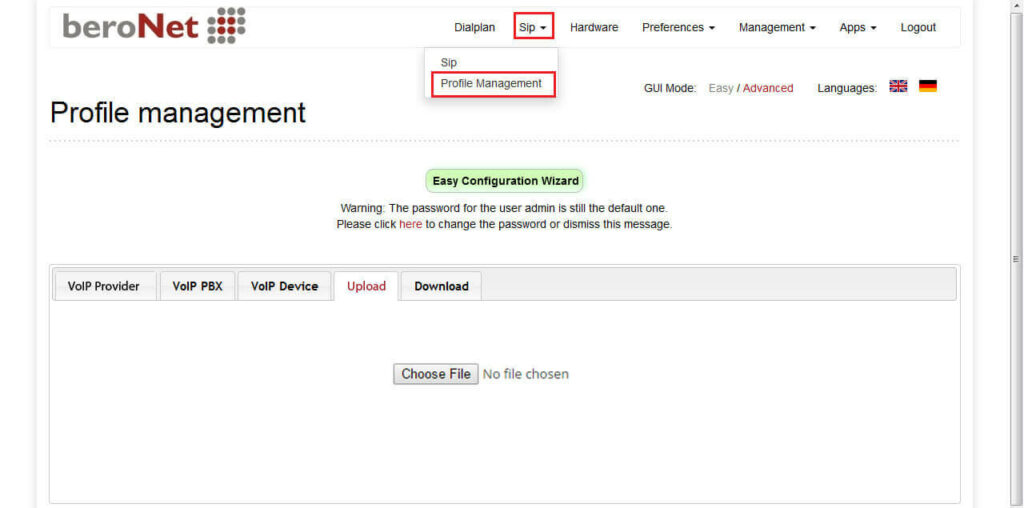
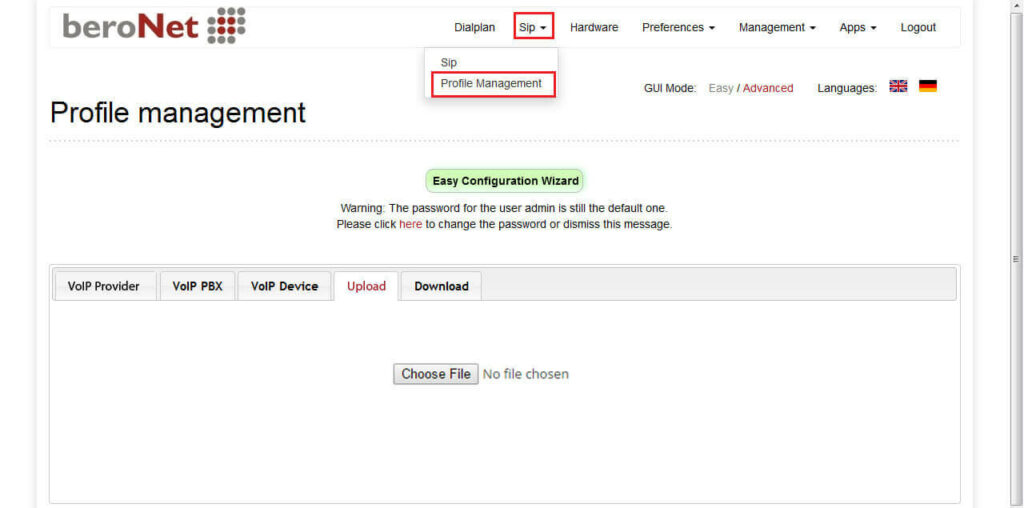
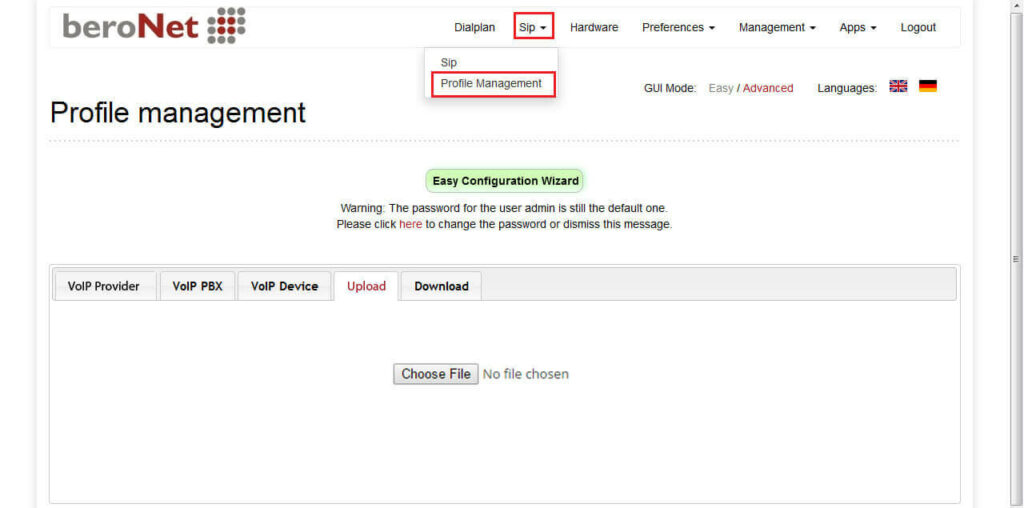
Step 6: Now you can able to see the CallaCloud SIP profile under VoIP provider as shown below.
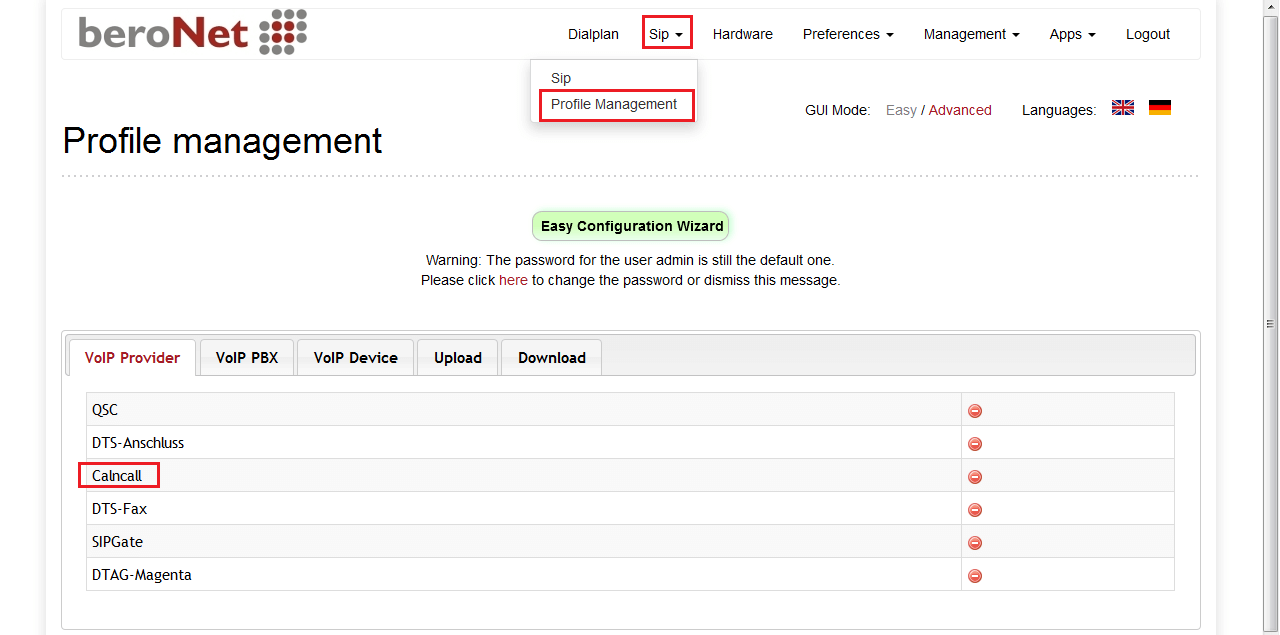
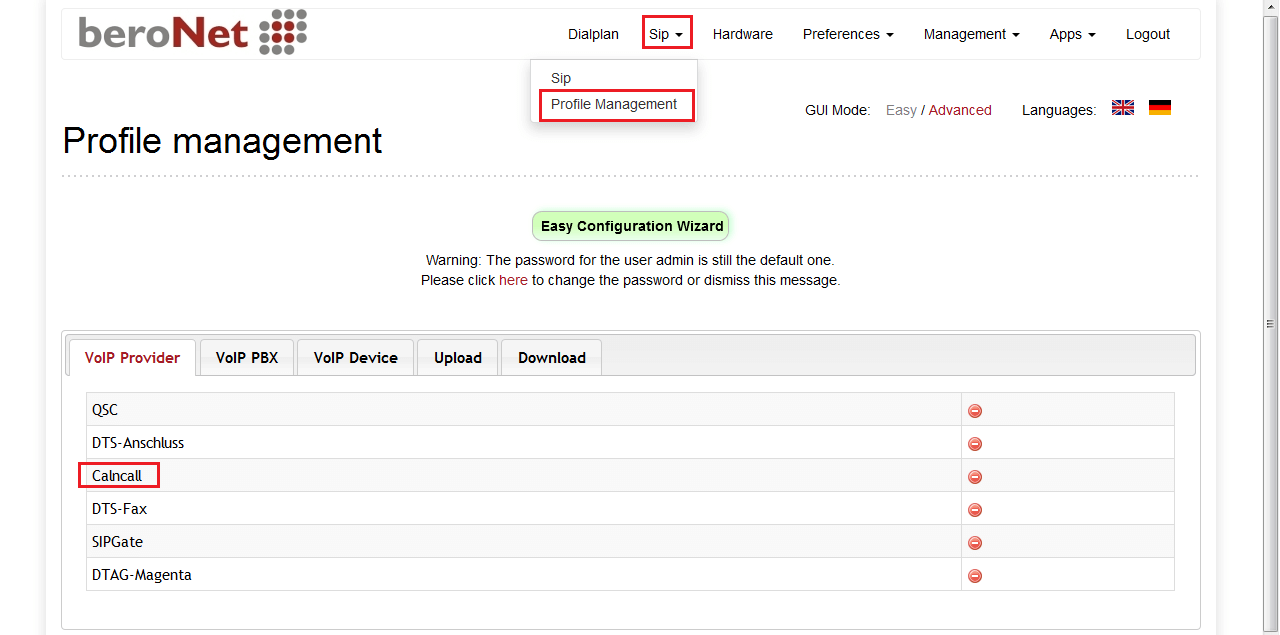
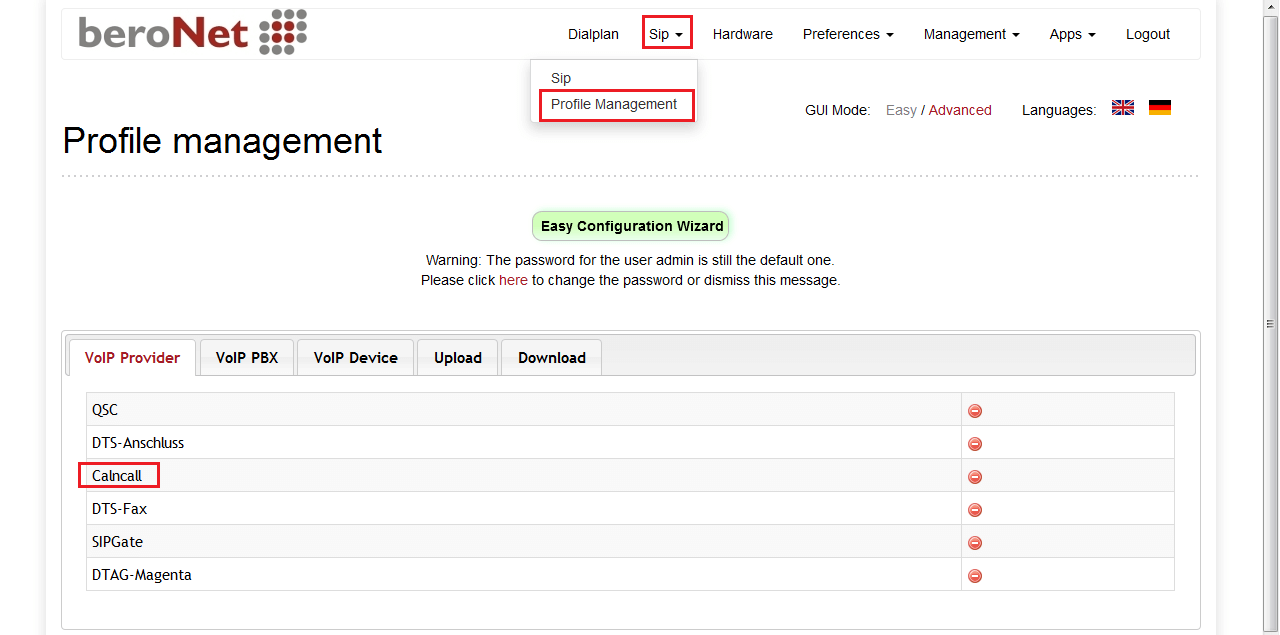
Step 7: Go to Sip –> Press Add button
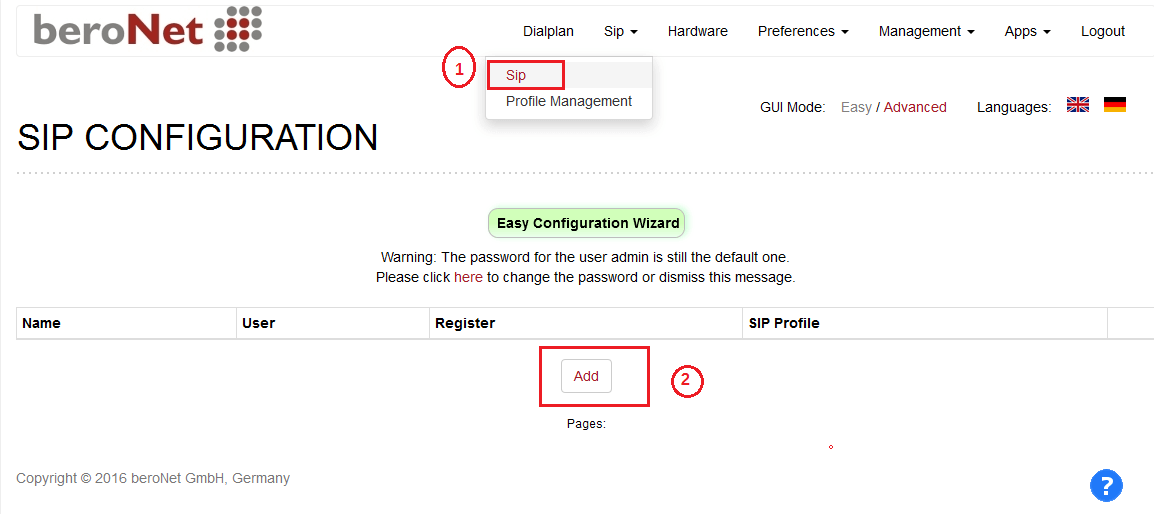
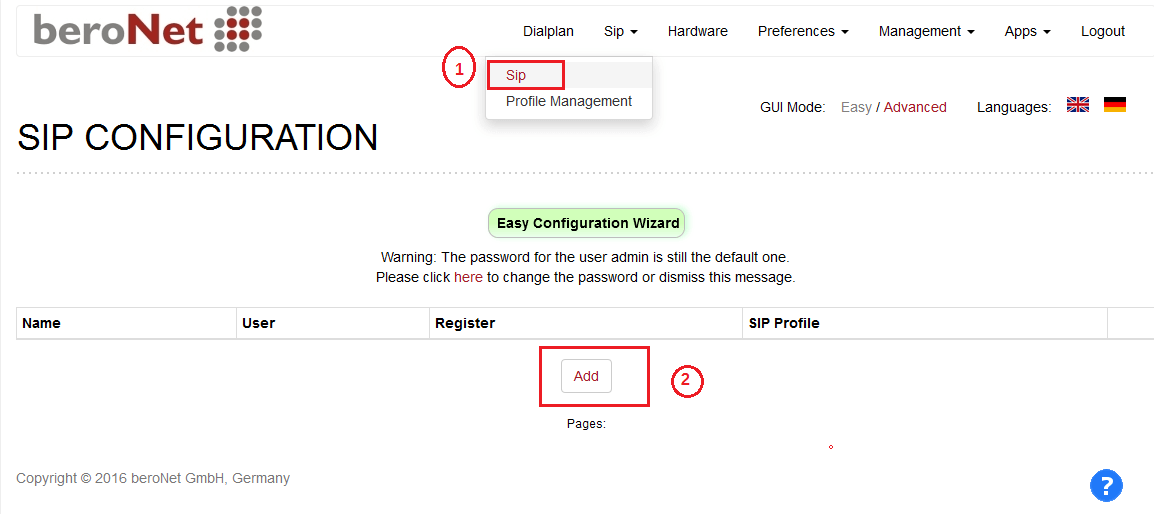
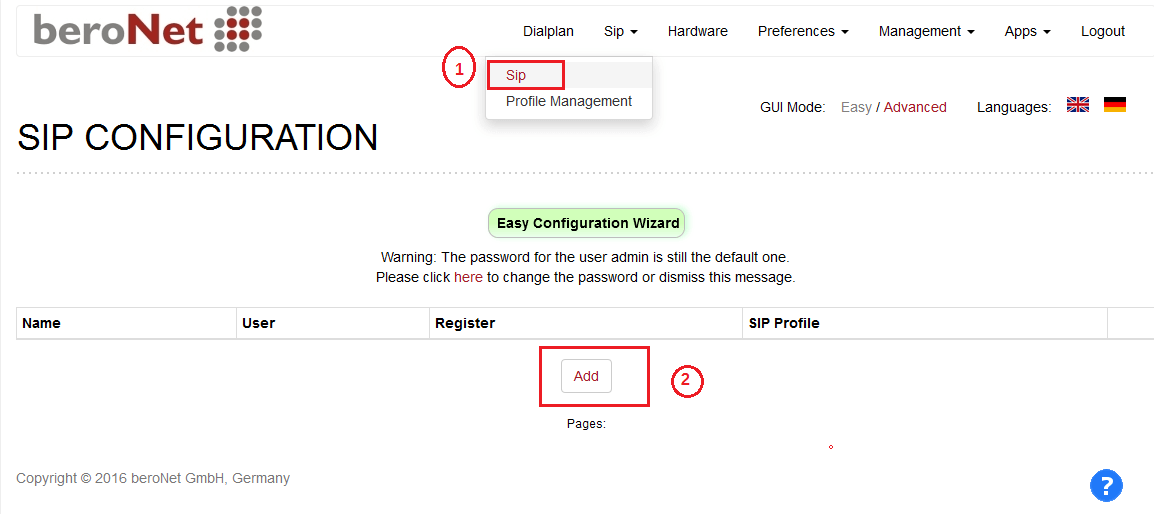
Step 8: Select SIP profile –> VoIP Provider –> CallaCloud–> Press Next button
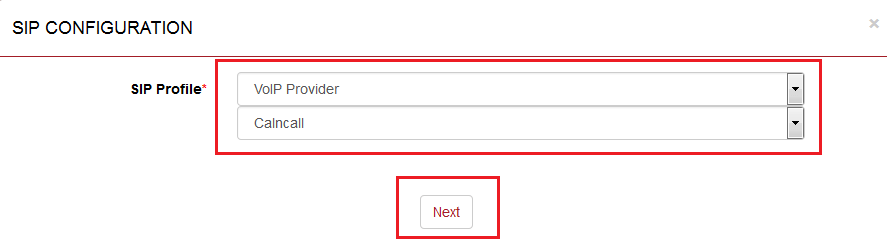
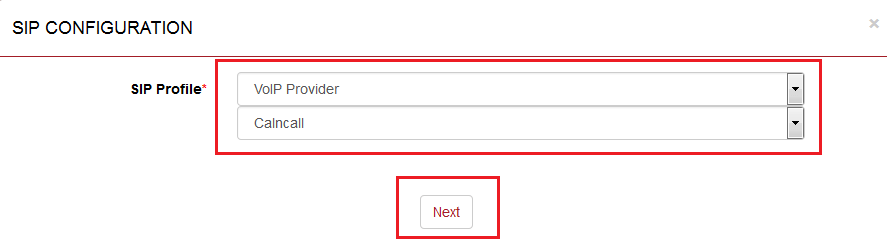
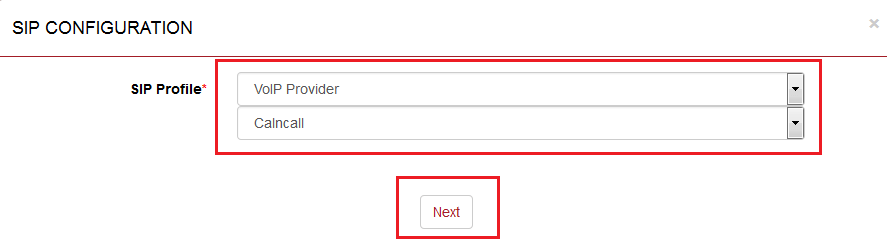
Step 9: To get CalnCall Account Details, please contact http://www.callacloud.com/
Step 10:
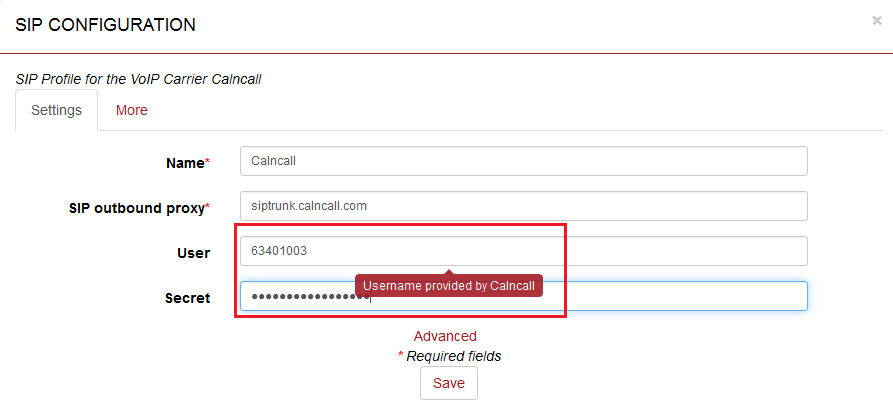
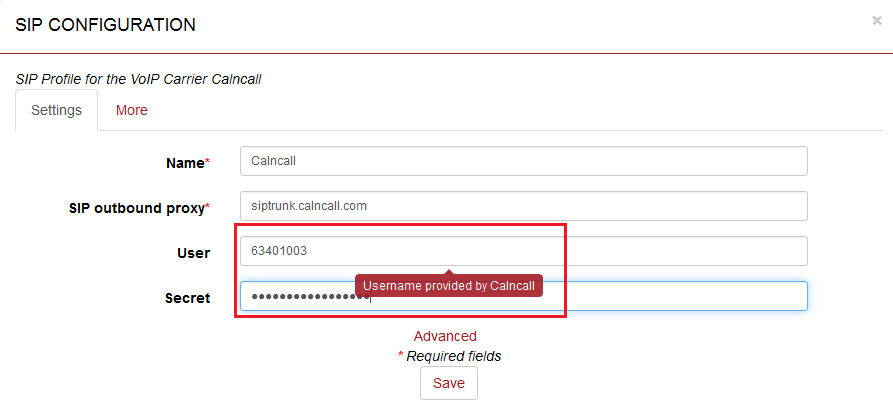
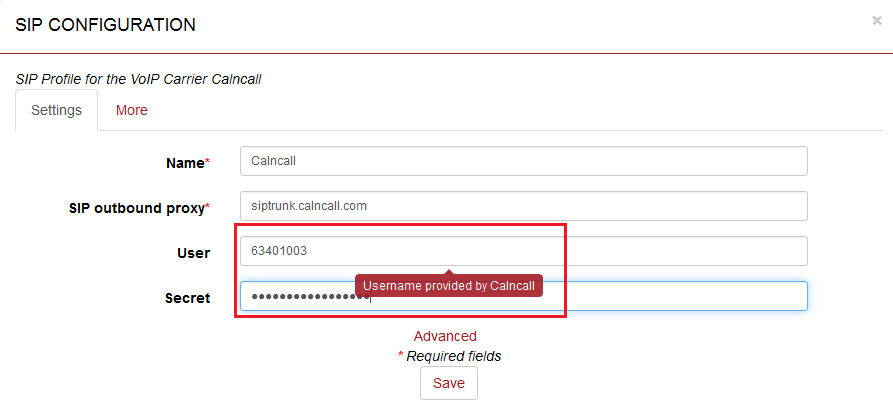
Step 11: To apply the settings click activate button.
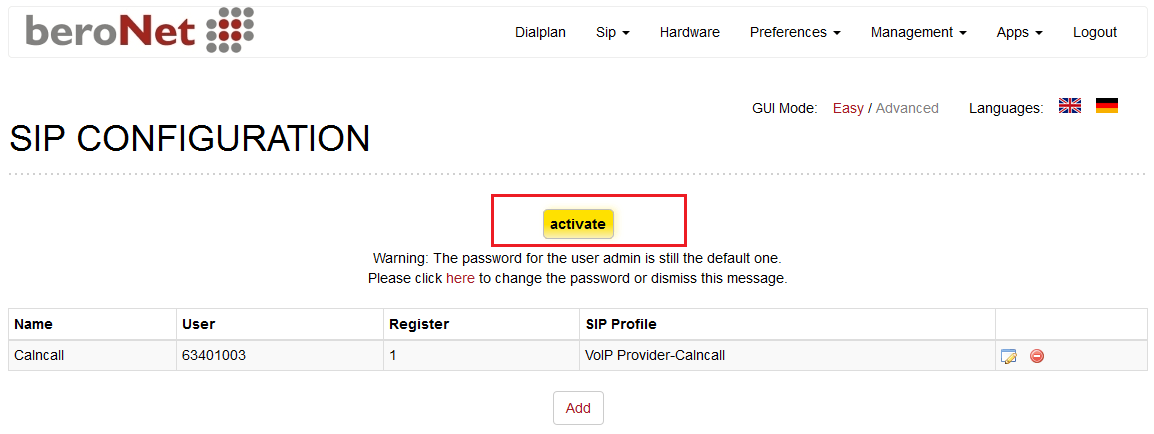
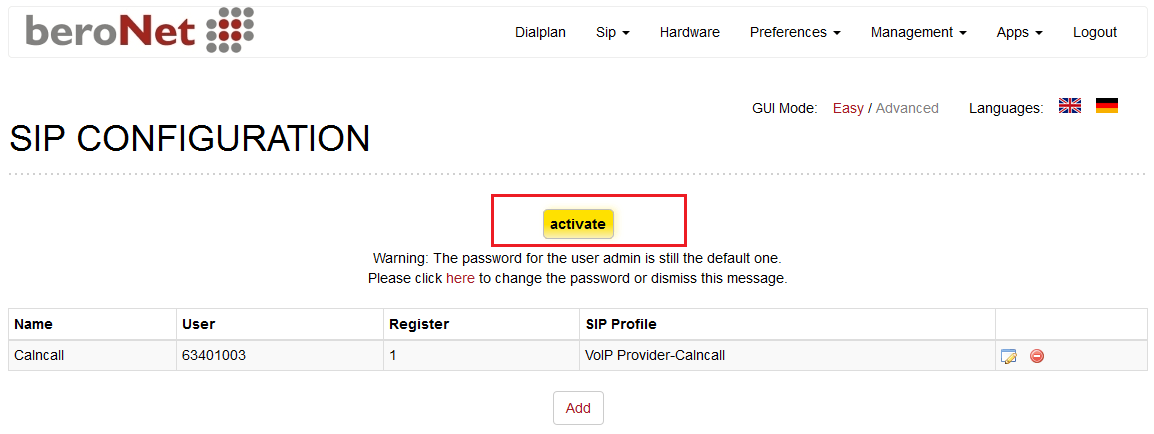
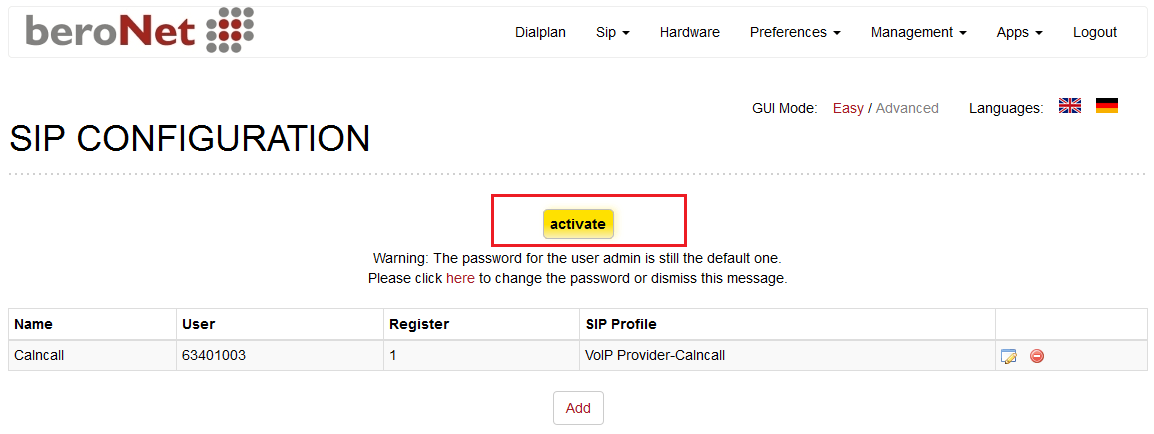
Step 12: To see the CallaCloud SIP Trunk registration status Go to Management –> State
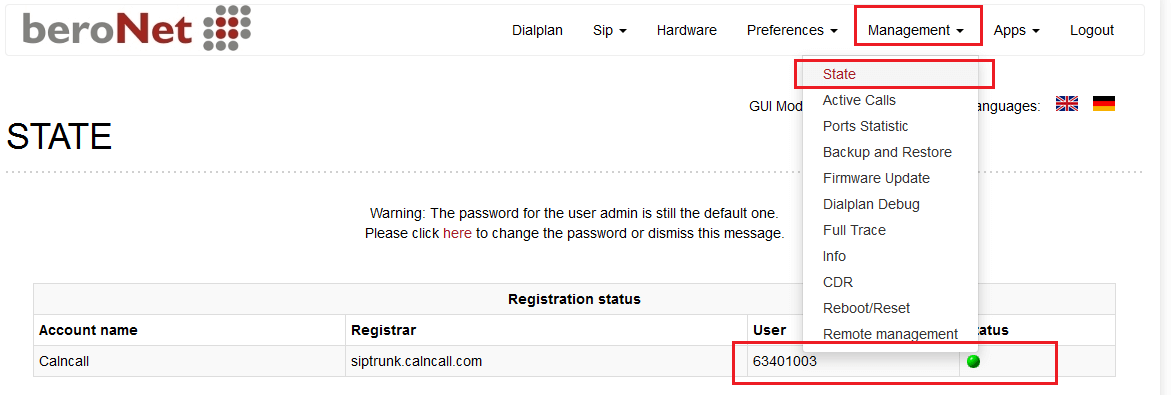
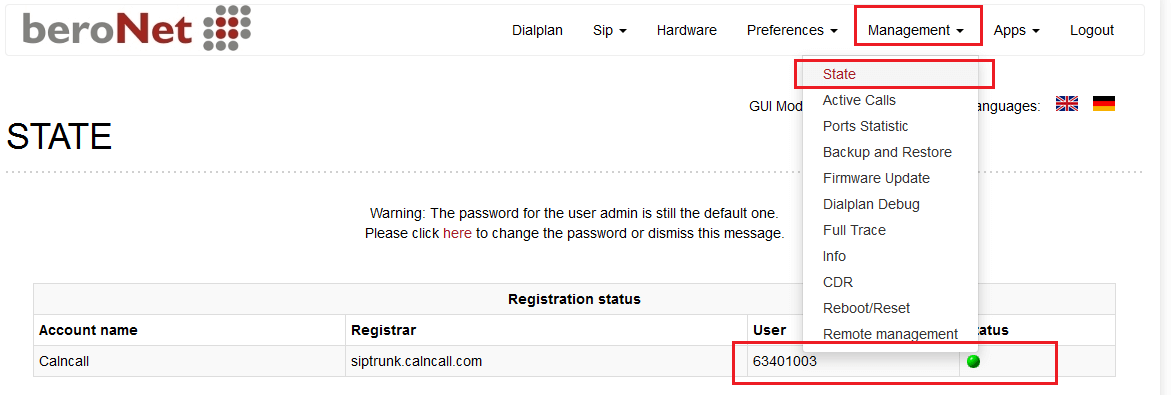
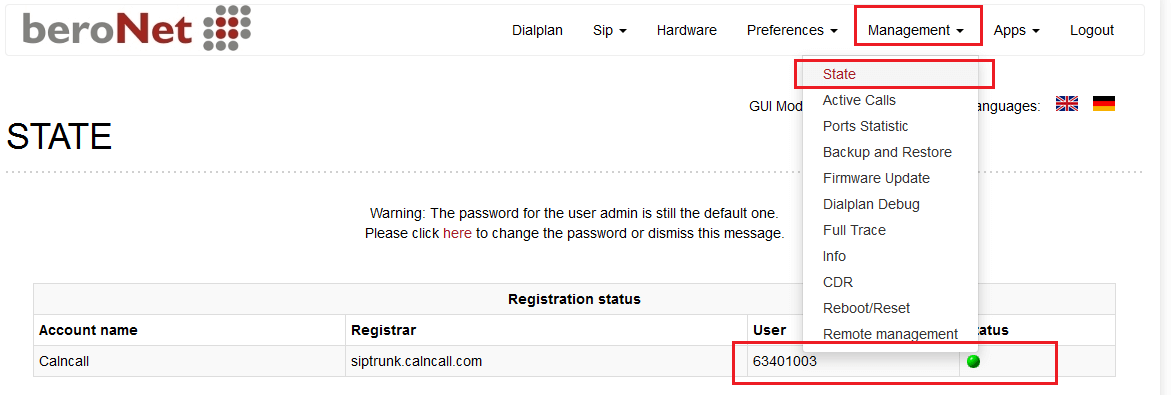
Step 13: In order to make / receive calls via CallaCloud SIP Trunk as shown below figure.
For more details about BeroNet dial plan, please visit:
http://www.beronet.com/understanding-the-beronet-dialplan/



